Sometimes you just want to send a whole folder and all its contents at once. If you’ve never been taught to do it, you probably just ended up attaching all the files in your folder individually in your email. That works, but there is a better way! Today’s tip will show you how you can attach a folder and all it’s contents into your email to send off.
Email programs typically do not allow users to attach a whole folder, but it doesn’t mean it’s not possible. You simply have to make the folder into a zip file, and the zip file can then be attached to your email. This video will show you how to make a folder into a zip file on both a MAC and Windows PC to attach to an email.
For Windows Users:
-
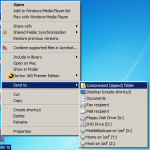
How to zip a folder with windows On a Windows PC, right-click on the folder you want to send
- Select “Send To”
- and select “Compressed (zipped) folder”
- A zip file will appear in the same location as your original folder and can can be attached to an email.
For Mac Users:
-
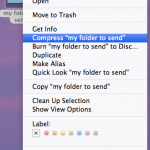
How to zip a folder with a mac On a MAC, Right-click or ctrl-click on the folder you want to send
- Select the option to Compress “folder name here“
- A zip file will appear in the same location as your original folder and can be attached to an email
By the way, be sure your folder is not too large for your email service to handle or you’ll get a rejection.
